Using SQL Developer to create and view Tablespaces
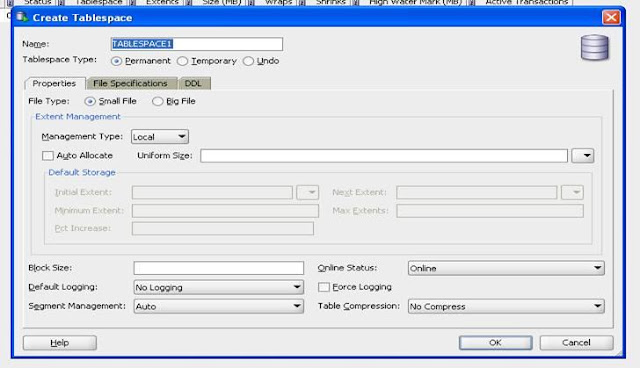
Below are the steps Create and View Table Spaces settings using SQL Developer. Required SQL developer version is version 3.0 To Create TableSpace : Click on Menu View/DBA - DBA navigator window will appear. In the DBA window add a new connection to the DB, and click connect. Then under storage option right click on Tablespaces and choose New Tablespace to create new one. Fill the Details as shown below: To View the created table spaces: Under Storage, Select Data Files: It will display the below:



