Tool : PerfAnalyzer
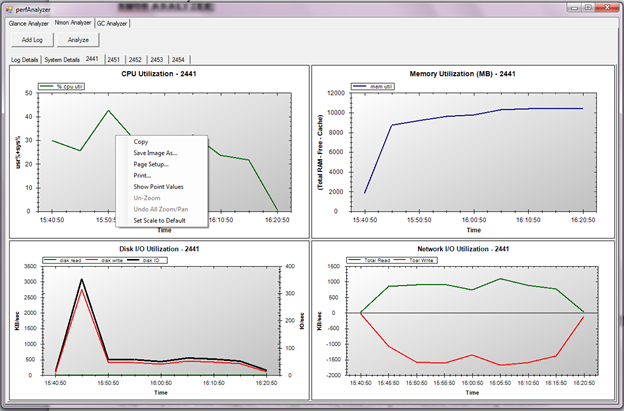
Tool : PerfAnalyzer This tool developed internally for analyzing the output of Glance, nmon and GC Logs. The tool has three tabs: 1. Glance Analyzer 2. Nmon Analyzer 3. GC Analyzer Glance Analyzer: This is used to analyze the output of Glance command. It is sub-divided into two tabs: 1. Off-line Mode : To analyze the saved Glance output 2. Online Mode : To analyze the Glance Logs online while the test is running. (Enhancements in Progress) Inputs required: Glance output file. Output obtained : Graph outputs of CPU Utilization, Memory Utilization, Disk Utilization and Swap Utilization. Also gives Min, Max and Avg values for CPU, Memory and Disk Usage. Nmon Analyzer: This is used to analyze the output of nmon command. Inputs required: nmon output f...