Recording using HTTP Proxy in Jmeter
Configuring a proxy in Jmeter:
The first step before recording a script let’s configure a proxy in WorkBench.
WorkBench: The WorkBench simply provides a place to temporarily store test
elements while not in use, for copy/paste purposes, or any other purpose you
desire. When you save your test plan, WorkBench items are not saved with it.
Your WorkBench can be saved independently if you like.
The HTTP(S)
proxy server (prior to Version 2.10) or HTTP(S) Test Script Recorder (Version
2.10 onwards) allows JMeter to intercept and record your actions while you
browse your web application with your normal browser. JMeter will create a test
sample objects and stores them directly into your test plan as you go.
The recorder is implemented as an HTTP(S) proxy server. You need to set up your
browser use the proxy for all HTTP and HTTPS requests. [Do not use JMeter as
the proxy for any other request types - FTP, etc. - as JMeter cannot handle
them.]
Launch
Jmeter.
To use
the recorder, add the HTTP(S) Test
Script Recorder element to the workbench. Select the WorkBench element in the
tree, and right-click on this element to get the Add menu (Add --> Non-Test
Elements --> HTTP Proxy or HTTP(S) Test Script Recorder). In newer versions
HTTP Proxy Server is renamed as HTTP(S) Test Script Recorder. This is as shown below in version 2.8:
In
Version 2.10:
In this
post we will follow with version 2.8.
Once the
HTTP Proxy Server is added we have below fields:
Parameters
for the above screen:
Attribute
|
Description
|
Required
|
Name
|
The descriptive name for this element that is
shown in the tree.
|
No
|
Port
|
The port that the HTTP Proxy listens to. 8080
is the default, but you can change it.
|
Yes
|
Target Controller
|
The controller where the proxy will store the
generated samples. By default, it will look for a Recording Controller and
store them there wherever it is.
|
Yes
|
Grouping
|
Whether to group samplers for requests from a
single "click" (requests received without significant time
separation), and how to represent that grouping in the recording:
The property proxy. pause determines
the minimum gap that JMeter needs between requests to treat them as separate
"clicks". The default is 1000 (milliseconds) i.e. 1 second. If you are using grouping, please ensure that you leave the required gap between clicks.
|
Yes
|
Capture HTTP Headers
|
Should headers be added to the plan? If specified,
a Header Manager will be added to each HTTP Sampler. The Proxy server always removes Cookie and Authorization headers from the generated Header Managers.
By default, it also removes If-Modified-Since and If-None-Match headers. These are used to determine if the browser cache items are up to date; when recording one normally wants to download all the content. To change which additional headers are removed, define the JMeter property proxy.headers.remove as a comma-separated list of headers.
|
Yes
|
Add Assertions
|
Add a blank assertion to each sampler?
|
Yes
|
Regex Matching
|
Use Regex Matching when replacing variables?
If checked replacement will use word boundaries, ie it will only replace word matching values of the variable, not part of a word. A word boundary follows
Perl5 definition and is equivalent to \b.
|
Yes
|
Type
|
Which type of sampler to generate (the Java
default or HTTPClient)
|
Yes
|
Redirect Automatically
|
Set Redirect Automatically in the generated
samplers?
|
Yes
|
Follow Redirects
|
Set Follow Redirects in the generated
samplers?
Note: see "Recording and redirects" section below for important information. |
Yes
|
Use Keep-Alive
|
Set Use Keep-Alive in the generated samplers?
|
Yes
|
Retrieve all Embedded Resources
|
Set Retrieve all Embedded Resources in the
generated samplers?
|
Yes
|
Content Type filter
|
Filter the requests based on the content-type
- e.g. "text/html [;charset=utf-8 ]". The fields are regular
expressions which are checked to see if they are contained in the
content-type. [Does not have to match the entire field]. The include filter
is checked first, then the exclude filter. Samples which are filtered out
will not be stored. Note: this filtering is applied to the content
type of the response
|
No
|
Patterns to Include
|
Regular expressions that are matched against
the full URL that is sampled. Allows filtering of requests that are recorded.
All requests pass through, but only those that meet the requirements of the
Include/Exclude fields are recorded . If both Include and
Exclude are left empty, then everything is recorded (which can result in
dozens of samples recorded for each page, as images, stylesheets, etc are
recorded). If there is at least one entry in the Include field, then
only requests that match one or more Include patterns are recorded .
|
No
|
Patterns to Exclude
|
Regular expressions that are matched against
the URL that is sampled. Any requests that match one or more Exclude
pattern are not recorded .
|
No
|
Start Button
|
Start the proxy server. JMeter writes the
following message to the console once the proxy server has started up and is
ready to take requests: "Proxy up and running!".
|
N/A
|
Stop Button
|
Stop the proxy server.
|
N/A
|
Restart Button
|
Stops and restarts the proxy server. This is
useful when you change/add/delete an include/exclude filter expression.
|
N/A
|
Once the
above required parameters are set. Click on Start.
Note: To record in the browser we need to set the same proxy settings in browser also as shown below:
Note: To record in the browser we need to set the same proxy settings in browser also as shown below:
Launch
the application in the browser and run
the required scenario. Jmeter will capture the requests as shown below. We see
there are lot of .gif files captured before the actual login request. We can
exclude these from recording.
If we
observe the HTTP Request of each, we get information like Implementation, then
Method GET/POST. Also the Parameters
section shows the Parameters and values passed. For example, I have used
credentials username as demo and password as demo. These are shown above.
This is
how we can record using HTTP Proxy Server.
Ideally
use private browsing mode when recording the session. This should ensure that
the browser starts with no stored cookies, and prevents certain changes from
being saved. For example, Firefox does not allow certificate overrides to be
saved permanently.
Note 1:
The most important thing to do is filter out all requests you aren't interested
in. For instance, there's no point in recording image requests (JMeter can be
instructed to download all images on a page). These will just clutter your test
plan. Most likely, there is an extension all your files share, such as .jsp,
.asp, .php, .html or the like. These you should "include" by entering
".*\.jsp" as an "Include Pattern". Alternatively, you can
exclude images by entering ".*\.gif" as an "Exclude
Pattern". Depending on your application, this may or may not be a better
way to go. You may also have to exclude stylesheets, javascript files, and
other included files. Test out your settings to verify you are recording what
you want, and then erase and start fresh. The matching is case-sensitive.
Note 2 :
If JMeter does not record any samples, check that the brower really is using
the proxy. If the browser works OK even if JMeter is not running, then the
browser cannot be using the proxy. Some browsers ignore proxy settings for
localhost or 127.0.0.1; try using the local hostname or IP instead.
Note 3:
The error "unknown_ca" probably means that you are trying to record
HTTPS, and the browser has not accepted the JMeter Proxy server certificate.
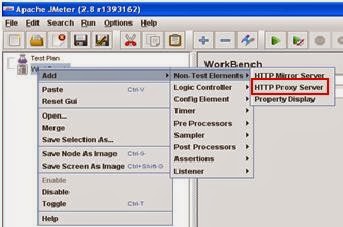





Note 2 really helped me debug my problem of not getting recorded. My set localhost to all proxies it worked!
ReplyDeleteThank you!
Thank you, very explaining in detail. Keep up the good work.
ReplyDeleteHi, good explanation. Just want to give +1 on the hearts effect onclick. just made my day :)
ReplyDeleteNIce article for Record and Playback feature in Jmeter.thanks for sharing...
ReplyDeleteVery interesting and informative blog..thanks for sharing...
ReplyDeletemultiple proxies